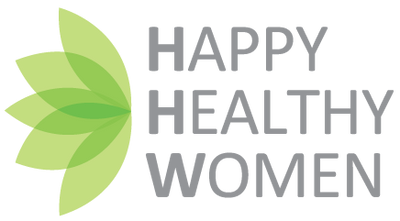If you’re going to create your own logo (and you can!) ~ Follow these three steps!
You probably know already that branding is so much more than a logo.
Your logo is the visual “Hey, it’s me!” for your brand. Every entrepreneur, regardless of whether you are representing a signature product you sell (like a masterclass or product line), or it’s YOU who is the service (like a life coaching biz), you probably need a logo or a wordmark to get you or your program started.
Of course, after you’ve hit a certain level of success you will want to upgrade and re-brand using a professional design agency, but for now, you just need to get started wherever you are! (Just do it!)
Did you know that most successful companies started out with a simple, DIY logo?
Check out Starbucks, Ford, and Nike.
Ok, so now you’re probably feeling like you got this, right?
Here’s what you need:
READY, SET, LOGO!


FREE ADVICE (yes, even more of it!) Don’t fall in love with the first one you like. Yes, choosing your logo should be intuitive, but take your time to explore all the options in as many varieties. I have seen too many people say “That one!” at the very first one they scrolled through without even looking at other options.
On the flipside, if you have a tendency of getting overwhelmed by many options, or have trouble making a decision, get a trusted friend or partner to offer their opinion.
Remember, this is your logo for now. It doesn’t have to be forever.
So what’s the criteria for selecting?
You should love it.
It should represent your business.
You should feel good stamping it all over the place.

It’s not necessarily the “style” of the logo that makes a brand look amateur or unprofessional. What makes a brand look tacky is usually inconsistency.
So keep your colour codes and fonts consistent throughout all your marketing materials, no matter what.

A glimpse into my branding kit in Canva: My colour palette is 9 colours taken directly from my original hand-drawn logo. I chose two different fonts. I don’t deviate from this style guide.

For my pet product business, can you identify the wordmark? (The Cat’s Meow)
Can you identify my signature elements? (the sleepy cat & the circle)
These are parts of a logo that we can separate and use as graphical elements as we start to put together our communication and marketing assets.
Depending on how many colours are in your palette and how many parts to your logo, you could download up to 30 different image files.
So where will you be using this full logo and the key parts of it?
On promotional images, covers, social media templates, headers, email signatures, custom website graphics, posters, and all marketing materials.
So what are you waiting for?

And if you need help, call me!

Wendy Sinclair is a Toronto-based artist and designer who specializes in fine art and coaches the basics of art and design for entrepreneurs and micro businesses so they can own their aesthetic and voice, and run with their own marketing materials and website maintenance.
Visit her Website
Connect on LinkedIn
Friend her on Facebook
Follow on Instagram
Comments will be approved before showing up.